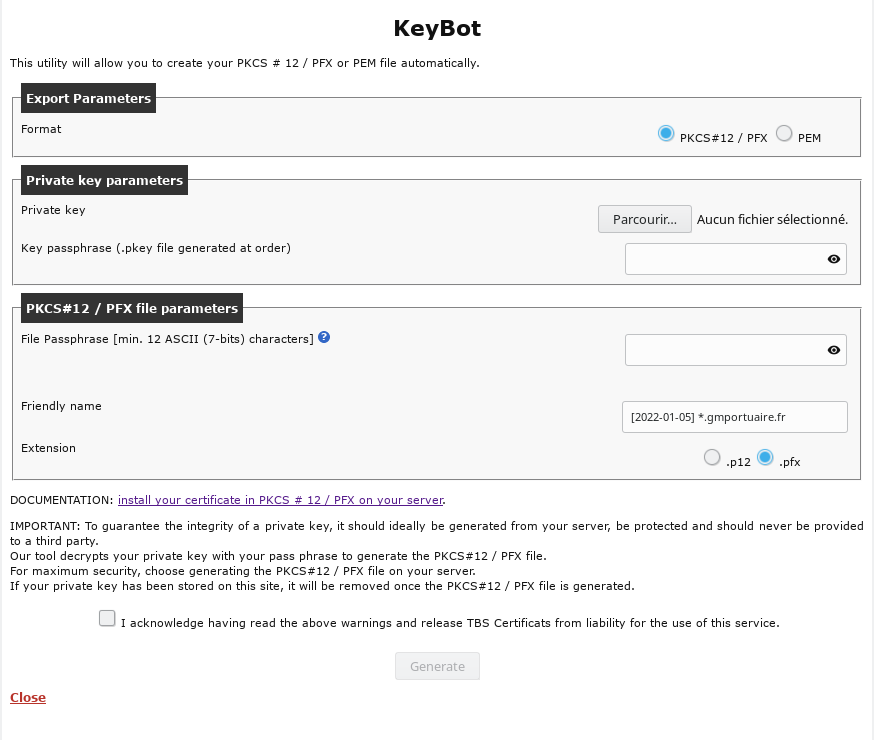Generate your client or code signing certificate with Keybot
When your certificate request (CSR) was generated with our Keybot tool, you can download it in different formats, as well as generate a file in PKCS12 format (.pfx or .p12) to import your certificate into a browser or other software supporting this format
- Go to the status page of your certificate (the link is available in the delivery email)
- From this page, click on the "Generate PFX / PEM" button. A pop-up will appear.
- In "Export settings", leave the default format "PKCS # 12 / PFX"
- In "Private key settings", enter your private key in .pkey format which was generated during your certificate order . Also enter the password for your private key.
- In "PKCS # 12 / PFX file settings", choose a password protection for the PFX file that will be generated. Give a name to this certificate so that it is easily identifiable.
- Choose the desired extension (.pfx or .p12)
- Finally, check the box that notifies that you have read the warnings and click on "Generate".
If the private key and password are correct, a file in PKCS12 format will be offered for download. This file will be necessary to install your certificate in internet browsers and / or in your software to sign your files. Here is our documentation available below:
For a client certificate:
- Import a certificate (PFX format) on Internet Explorer / Chrome on Windows
- Import a certificate (PFX format) on Firefox on Windows / Mac
- Import a certificate (PFX format) on SAFARI
- Email signature / encryption
For a code signing certificate:
- Microsoft Authenticode certificate: Import a certificate (PFX format) on Internet Explorer
- Adobe Air certificate: Install a Adobe Air certificate