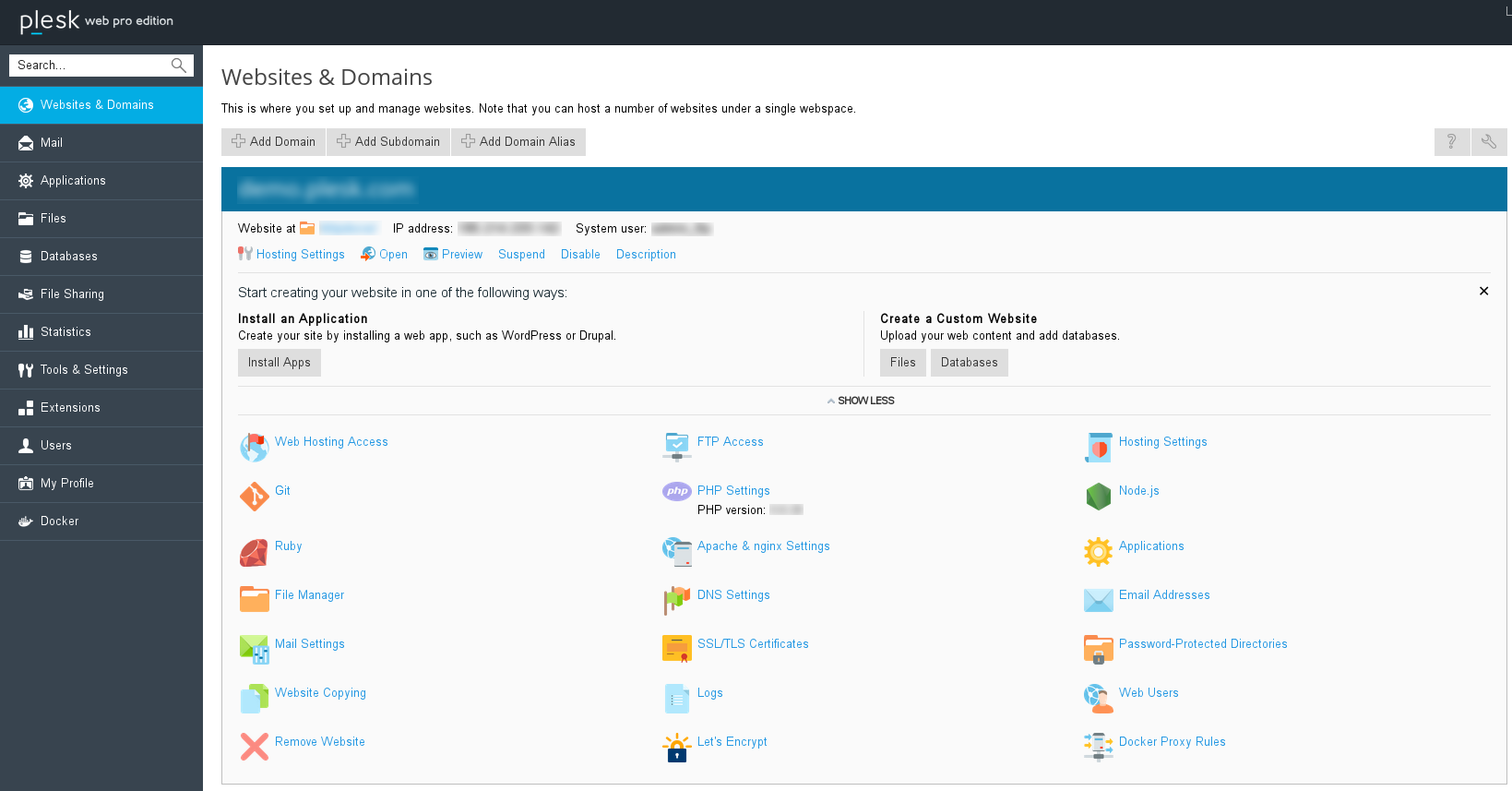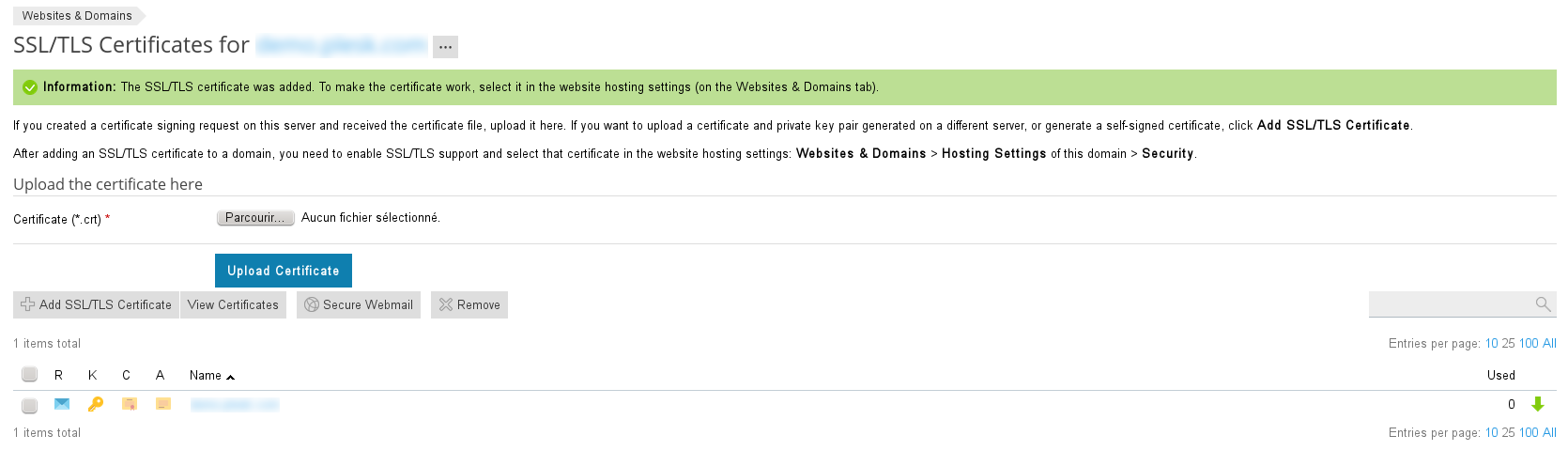Generate a CSR for Plesk Onyx (version 17)
- Connect to your plesk with an administrator account. Then go to the Websites & Domains page then click on SSL/TLS Certificates.
- You can view your certificate list on this page. Click on Add SSL/TLS
Certificate.
- Input a name for your certificate and fill the mandatory fields:
- Bits: 2048 MINIMUM
- Country: Your organization headquarters' country
- State or province: State/Province/Département or equivalent where your Organization heardquarters are located
- Location(City) : Your organization heardquarters' city
- Organization Name (company): Legal name of your organization (not its commercial name), preferably uppercase
- Organization deparment or division name: (Optional). If not pertinent, leave empty or put a generic value like "IT Services".
- Domain name: Your server's domain name, e.g. secure.enterprise.fr or www.product.com.
(Not an IP address. No space or whitespace characters.) - Email: Certificate manager email. This email will not be used by TBS Internet or the authority but is required to validate the form.
- You will then be redirected to your certificate list where you should see your new certificate. Click on your certificate name.
- Browse the page until you reach the CSR section and copy the full CSR text, including -----BEGIN
CERTIFICATION
REQUEST ----- and -----END CERTIFICATE
REQUEST-----.
- You can now paste your CSR in your TBS Internet order form.
See also
Last edited on 11/02/2018 10:40:05 --- [search]